How to Set Up a Domain on New Hosting: A Step-by-Step Guide
How to Set Up a Domain on New Hosting
When you purchase a new hosting plan, one of the first steps is to connect your domain to your hosting provider. This guide will walk you through the process of setting up your domain on new hosting and configuring nameservers at your domain registrar.
Step 1: Purchase Your Domain and Hosting
Before starting, ensure you have:
- A registered domain name (from registrars like GoDaddy, Namecheap, etc.)
- A hosting plan (from providers like server5.click)
Step 2: Locate Your Hosting Nameservers
After purchasing your hosting plan, your hosting provider will send you an email with account details, including nameservers. Nameservers typically look like this:
- ns1.yourhostingprovider.com
- ns2.yourhostingprovider.com
Server5 web hosting nameservers are:
- ns3.molly9.agency
- ns4.molly9.agency
You can also find these details in your hosting control panel.
Step 3: Log In to Your Domain Registrar
- Go to your domain registrar’s website.
- Log in to your account.
- Navigate to the Domain Management or My Domains section.
Step 4: Update Nameservers
- Select the domain you want to connect to your new hosting.
- Look for an option like DNS Settings, Manage DNS, or Nameserver Settings.
- Choose the option to use custom nameservers.
- Enter the nameservers provided by your hosting provider:
- Nameserver 1:
ns1.yourhostingprovider.com - Nameserver 2:
ns2.yourhostingprovider.com
- Nameserver 1:
- Save your changes.
Step 5: Wait for DNS Propagation
DNS changes can take anywhere from a few minutes to 48 hours to propagate globally. During this period, your website might not be accessible everywhere.
Step 6: Add Your Domain to the Hosting Control Panel
- Log in to your hosting control panel (like CWP, cPanel, Plesk, or a custom dashboard, in our case it is CWP).
- Go to the Domains section.
- Click Add New Domain or Addon Domain.
- Enter your domain name and other required details.
- Click Save or Add Domain.
Step 7: Upload Your Website Files
- Use the File Manager in your hosting control panel or an FTP client like FileZilla.
- Upload your website files to the correct directory (usually
public_htmlor a similar folder).
Step 8: Test Your Website
After DNS propagation is complete:
- Open your web browser.
- Enter your domain name.
- Your website should load from the new hosting server.
Troubleshooting Tips
- Clear Browser Cache: Sometimes, cached data prevents the updated website from loading.
- Check DNS Propagation: Use tools like whatsmydns.net to verify DNS changes.
- Contact Support: If issues persist, reach out to your hosting provider’s support team.
Final Thoughts
Setting up a domain on new hosting is straightforward when following these steps. Ensuring proper nameserver configuration is crucial for website accessibility. By understanding the DNS propagation process and utilizing available tools, you can seamlessly transition your domain to new hosting.
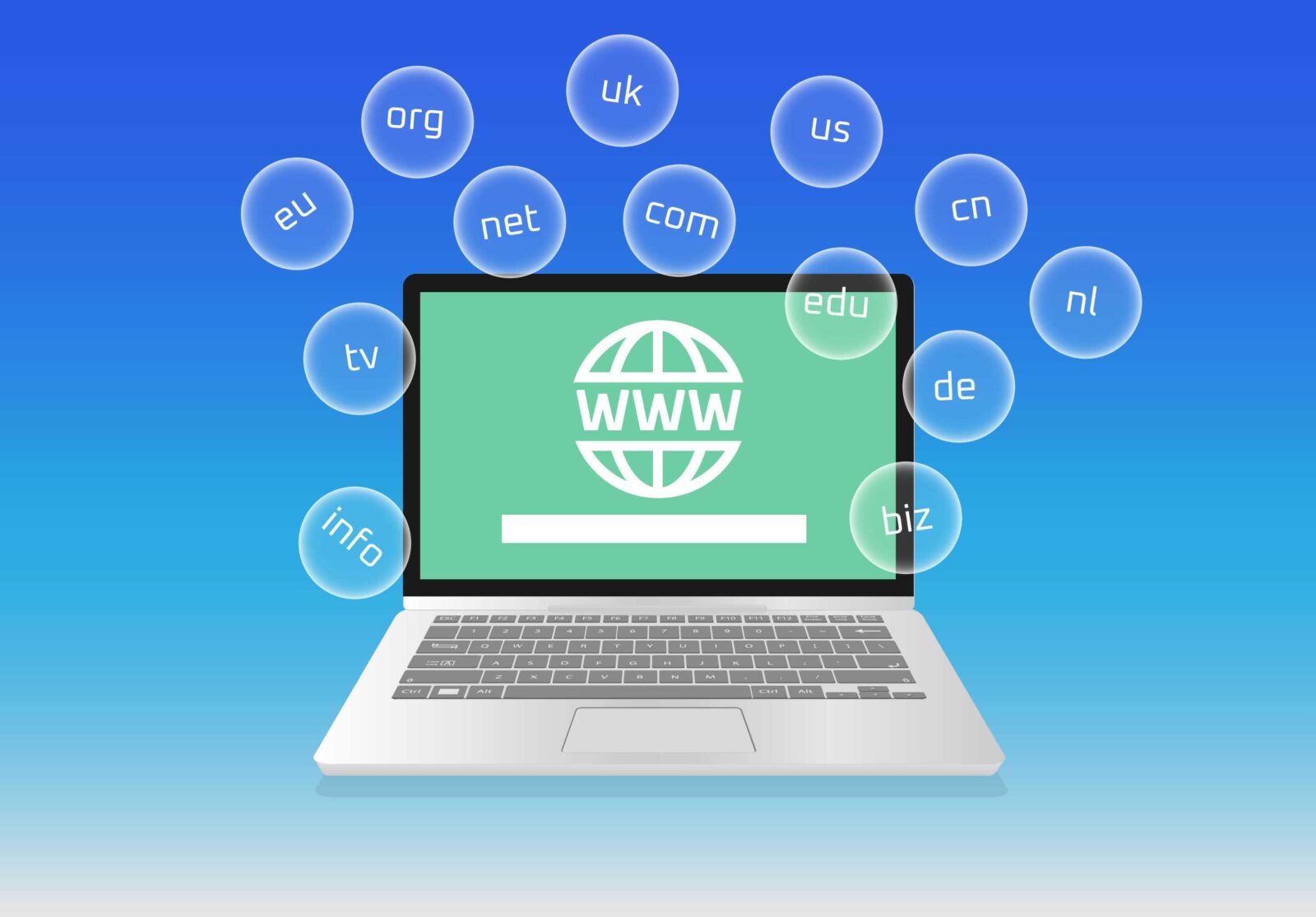
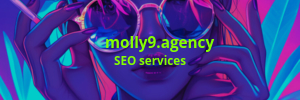
0 thoughts on “How to Set Up a Domain on New Hosting: A Step-by-Step Guide”