How to Add a New Domain on Server5.click Hosting and Point it Using Cloudflare DNS
✅ How to Add a New Domain on Server5.click Hosting Using Cloudflare DNS
If you’ve just purchased a domain and want to host it using Server5.click with Cloudflare as your DNS manager, you’re on the right track for a fast, secure, and scalable website setup. This step-by-step guide will show you how to add your domain to Server5.click and properly configure your DNS settings on Cloudflare to point your domain to the hosting server IP address (e.g. 51.15.15.240).
🔧 Prerequisites
Before you begin, make sure you have:
- A registered domain name (e.g.
example.com) - An account on Server5.click
- A Cloudflare account (free or paid)
- Access to your domain registrar panel (e.g. Namecheap, GoDaddy)
📌 Step 1: Add Your Domain to Server5.click Hosting Panel
- Log in to your Server5.click control panel
- Visit:
https://server5.click:2083(or your custom panel URL) - Enter your username and password
- Visit:
- Navigate to Domain Manager
- Look for “Domains”, “Addon Domains”, or “Domain Manager”
- Click on “Add Domain” or “Create a New Domain”
- Enter Your Domain
- Type your domain name, e.g.
example.com - Choose the root directory (usually defaults to
/public_html/example.com) - Click “Add Domain”
- Type your domain name, e.g.
Your domain is now added to the Server5.click system and ready to receive traffic once DNS is configured.
🌐 Step 2: Set Cloudflare as Your Nameserver
To benefit from Cloudflare’s DDoS protection, CDN, and DNS speed, follow these steps:
- Log in to Cloudflare
- Add a New Site
- Click on “Add a Site”
- Enter your domain name (e.g.
example.com) - Click Continue
- Choose a Plan
- You can start with the Free Plan
- Click Continue
- Cloudflare Will Scan Your DNS Records
- Click Continue when the scan completes
- Update Your Nameservers
- Cloudflare will show you 2 nameservers like:
dina.ns.cloudflare.com jake.ns.cloudflare.com - Go to your domain registrar (e.g. Namecheap, GoDaddy)
- Replace your current nameservers with the ones provided by Cloudflare
- Save the changes
- Cloudflare will show you 2 nameservers like:
⚠️ Note: DNS propagation can take up to 24 hours, but it usually works within an hour.
🧭 Step 3: Configure Cloudflare DNS to Point to Server5.click IP
Once your domain is added to Cloudflare, you’ll need to add A and CNAME records to point to your hosting server IP.
Add an A Record
- Go to the DNS tab of your domain in Cloudflare
- Click “Add Record”
- Choose the following values:
- Type: A
- Name:
@(means root domain, e.g.example.com) - IPv4 address:
51.15.15.240(your Server5.click IP) - Proxy status: (⚠️ Optional: use “Proxied” to use Cloudflare CDN, or “DNS Only” for direct pointing)
- Click Save
Add a WWW CNAME Record
- Click “Add Record”
- Set:
- Type: CNAME
- Name:
www - Target:
example.com - Proxy status: Same as above
- Click Save
✅ Now both example.com and www.example.com will point to your hosting server!
🔍 Step 4: Verify Domain Is Working
To test if everything is correctly configured:
- Visit
https://example.comin your browser - If your site shows a default page or CMS (like WordPress), DNS is working
- You can also use tools like:
- https://dnschecker.org/ to verify DNS propagation
ping example.comin terminal to check if IP resolves to51.15.15.240
🛡 Bonus: Enable SSL in Cloudflare (Optional but Recommended)
- In Cloudflare dashboard, go to SSL/TLS tab
- Set SSL Mode to Full or Full (Strict) if your server has a valid SSL
- Enable Always Use HTTPS in Edge Certificates
- Optionally enable Automatic HTTPS Rewrites
This gives you free HTTPS encryption even if you don’t install certificates manually.
🧠 Summary
Here’s a quick summary of what you did:
| Step | Action |
|---|---|
| ✅ 1 | Added domain to Server5.click hosting |
| ✅ 2 | Set Cloudflare as nameservers |
| ✅ 3 | Configured A and CNAME records in Cloudflare |
| ✅ 4 | Verified DNS and SSL settings |
💡 Pro Tips for Developers and Site Owners
- Use Cloudflare’s Page Rules to redirect
wwwto non-www or vice versa - Keep your hosting panel email updated to receive security notifications
- Regularly check your DNS zone in Cloudflare for outdated entries
- For WordPress users, install “Really Simple SSL” to automatically handle redirects
📣 Final Thoughts
Using Cloudflare with Server5.click offers increased speed, reliability, and security. It’s a great combination for anyone looking to launch a new website or migrate existing domains to a powerful VPS or shared hosting plan.
If you need help with WordPress setup, SSL, or security hardening after DNS setup — consider reading our other guides or contacting Server5.click support.
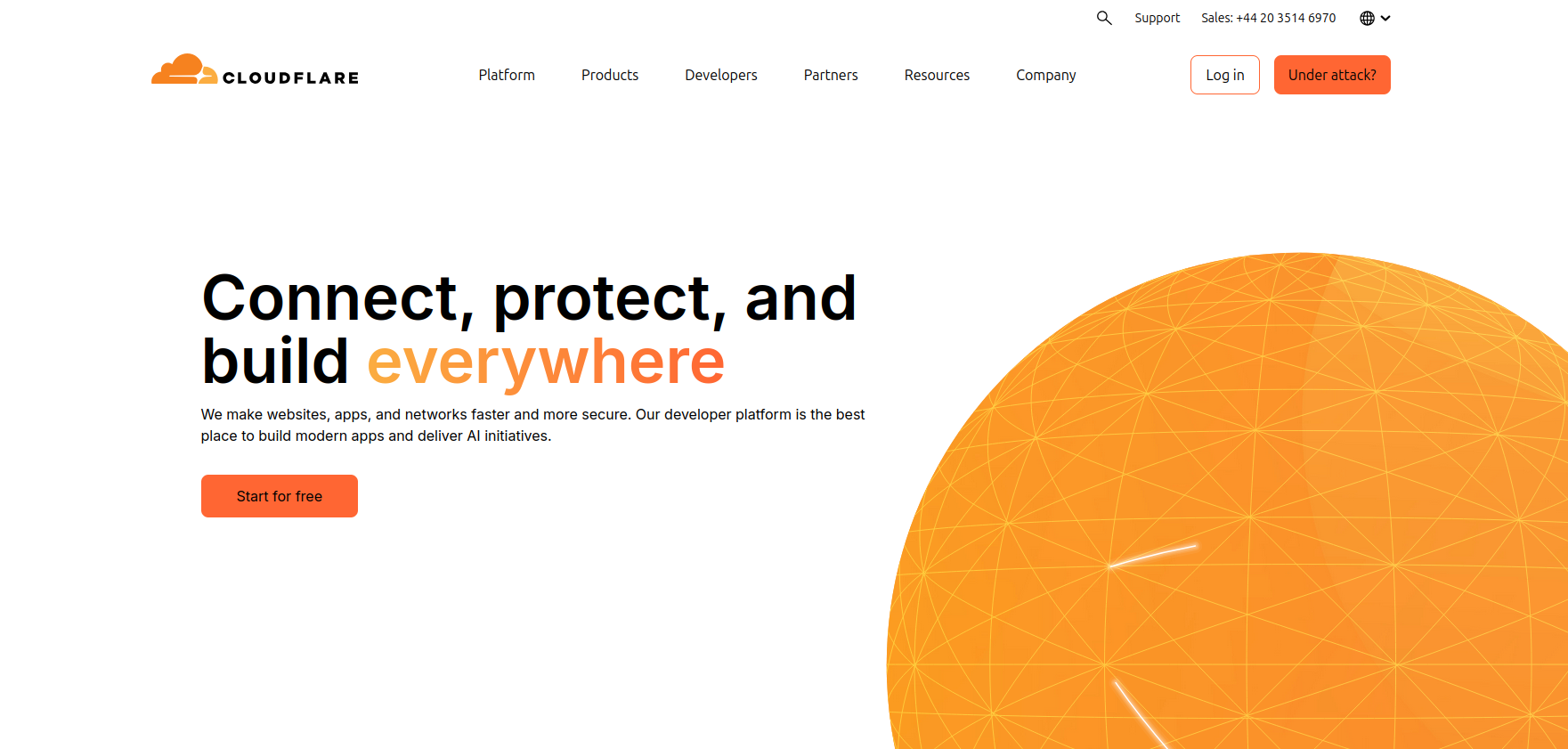
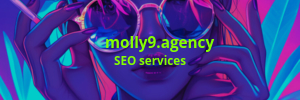
0 thoughts on “How to Add a New Domain on Server5.click Hosting and Point it Using Cloudflare DNS”